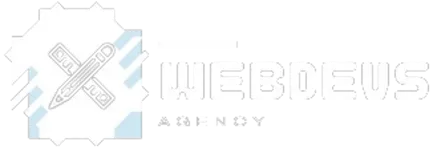Introduction
Are you diving into the world of web design and heard about Elementor? Or maybe you’ve been struggling with clunky, unresponsive website builders and you’re on the hunt for something better. Well, you’re in the right place! This guide will walk you through the essentials of using Elementor, a powerful and user-friendly page builder for WordPress. Whether you’re a complete newbie or looking to sharpen your skills, we’ve got you covered.
What is Elementor?
Overview of Elementor
Elementor is a drag-and-drop page builder for WordPress. It allows you to create stunning, custom layouts for your website without needing to write a single line of code. Imagine Lego blocks for web design; that’s Elementor in a nutshell.
Importance in Website Design
In today’s digital age, having a polished and professional website is non-negotiable. Elementor empowers users to create visually appealing websites with ease, making it a game-changer for both amateurs and professionals. It offers a vast library of templates, widgets, and design options, ensuring your site looks modern and functions smoothly.
Getting Started with Elementor
Installing Elementor
First things first, you need to install Elementor on your WordPress site. Go to your WordPress dashboard, navigate to Plugins > Add New, and search for “Elementor.” Click “Install Now,” and once it’s done, hit “Activate.” Easy peasy!
Navigating the Elementor Interface
Once activated, you’ll notice a new menu item labeled “Elementor” in your dashboard. Clicking on it brings up a clean, intuitive interface. On the left, you’ll find the panel with all the widgets and settings. The main area is your canvas where you’ll design your page.
Creating Your First Page
Choosing a Template
Elementor comes with a plethora of templates to jumpstart your design process. To choose a template, click on the folder icon in the Elementor editor, and browse through the library. Pick one that suits your vision and click “Insert.”
Customizing the Template
Now, the fun begins. Click on any element on your page to start editing. You can change text, images, backgrounds, and more. Use the drag-and-drop feature to rearrange sections, add new widgets, and create a layout that’s uniquely yours.
Elementor Widgets Explained
Basic Widgets
Elementor provides a variety of basic widgets like text, image, heading, button, and video. These are your building blocks. Want to add a headline? Drag the Heading widget. Need an image? Drag the Image widget. Simple, right?
Advanced Widgets
Beyond the basics, Elementor offers advanced widgets like testimonials, accordions, and price tables. These allow you to add more complex functionality to your site with minimal effort.
Pro Widgets
If you’re looking for even more power, Elementor Pro unlocks premium widgets like forms, sliders, and animated headlines. These pro widgets can elevate your site to a whole new level, making it more interactive and engaging.
Styling and Design Options
Using the Style Tab
Every widget and section in Elementor comes with a Style tab, offering a range of customization options. Here, you can adjust colors, typography, spacing, and more. This tab is your playground for getting the look and feel just right.
Custom Fonts and Colors
Elementor allows you to integrate custom fonts and colors to ensure your branding is consistent. Go to the Site Settings in the Elementor menu, and you can upload fonts, set global colors, and define styles that will be applied across your site.
Responsive Design
Importance of Responsive Design
In an era where people browse the internet on a myriad of devices, having a responsive website is crucial. Responsive design ensures your site looks great and functions well on desktops, tablets, and smartphones.
Adjusting for Different Devices
Elementor makes it easy to create a responsive design. You can switch to different device views (desktop, tablet, mobile) and adjust settings accordingly. Use the Responsive Mode feature to tweak margins, paddings, and font sizes for each device type.
Advanced Features
Elementor Pro Features
Elementor Pro offers a suite of advanced features like Theme Builder, which allows you to design your header, footer, and other dynamic elements. With WooCommerce Builder, you can create custom product pages, and with the Popup Builder, you can design attractive popups to capture leads.
Integrating with Other Plugins
Elementor seamlessly integrates with many popular WordPress plugins. Whether you need SEO tools, email marketing services, or e-commerce solutions, Elementor has you covered. These integrations can enhance your site’s functionality and user experience.
Troubleshooting and FAQs
Common Issues and Fixes
Despite its user-friendliness, you might run into occasional issues with Elementor. Common problems include the editor not loading, style conflicts, and plugin compatibility issues. Usually, clearing the cache, checking for plugin conflicts, and updating to the latest version of Elementor can resolve these issues.
Frequently Asked Questions
Why is Elementor not loading?
- This can often be fixed by clearing your browser cache or disabling conflicting plugins.
Can I use Elementor with any theme?
- Yes, Elementor works with almost any WordPress theme. However, using a theme that’s optimized for Elementor can provide better performance.
Is Elementor free?
- Elementor offers a free version with basic features and a Pro version with advanced functionalities.
How do I update Elementor?
- You can update Elementor through your WordPress dashboard. Navigate to Plugins > Installed Plugins, and click “Update Now” if an update is available.
Can I use Elementor on multiple sites?
Yes, with the appropriate license, you can use Elementor Pro on multiple websites.
Conclusion
Elementor is a powerful tool that democratizes web design, making it accessible to everyone from beginners to seasoned pros. With its intuitive interface, vast array of widgets, and advanced features, creating a stunning, responsive website has never been easier. Dive in, experiment, and let your creativity shine. Happy designing!
FAQs
Do I need coding skills to use Elementor?
- No, Elementor is designed to be user-friendly and requires no coding knowledge.
Can I switch themes without losing my Elementor designs?
- Yes, your Elementor designs are independent of the theme, so you can switch themes without losing your work.
How does Elementor impact website speed?
- Elementor is optimized for performance, but like any tool, excessive use of widgets and features can impact speed. Keep your designs streamlined for best results.
Is Elementor compatible with WooCommerce?
- Absolutely, Elementor integrates seamlessly with WooCommerce, allowing you to create custom product pages and online stores.
What support options are available for Elementor users?
- Elementor offers extensive documentation, tutorials, and a supportive community forum. Pro users also get access to premium support.